Introduction
BeyondCVS is an Eclipse plug-in that enables using Beyond Compare (externally) for comparing files and folders. It also allows comparing a single file to a previous revision in CVS, SVN, or to Local History. The SVN support requires using the Subclipse or Subversive plug-ins. There is also support for opening Putty and WinSCP.
Visit the main BeyondCVS Sourceforge Page.
 |
 |
Update Site: | http://beyondcvs.sourceforge.net/update/0.8.x/ | (click to view the update site help page) |
Requirements
- Beyond Compare (tested on versions 2.3.x, 2.4.x, 2.5.x, 3.0.x)
- Now works with Beyond Compare 3 which supports Linux
- Eclipse version 3.4 (older versions of BeyondCVS support Eclipse 3.0, 3.1, 3.2, 3.3)
- Java version 1.5 or 1.6 (older versions support Java 1.4.2)
- SVN Subclipse version 1.6.x (only needed if you want SVN support)
- SVN Subversive versions 0.7.x (only needed if you want SVN support, requires SVN connector plug-ins too)
- WinSCP version 4.2.x
- Putty version 0.6.0
Installation
- Update Site: http://beyondcvs.sourceforge.net/update/0.8.x/ (click to view the update site help page)
OR
Download the latest version of BeyondCVS and unzip it into your eclipse directory (e.g.C:\eclipse). Now run Eclipse. - Set up your preferences (
Window > Preferences...) to point the locations of Beyond Compare, Putty, and WinSCP executables. - To run Beyond Compare, WinSCP or Putty click on the icons in the main Eclipse toolbar. There are also many actions that are found in the
Compare WithandTeamcontext menus which are found by right-clicking on a file or folder in the Eclipse Package Explorer or Navigator views. See the screenshots and descriptions below.
Actions - Main Eclipse Toolbar

- Opens Beyond Compare
- Compares the selected resource with the latest version in CVS
- Replaces the selected resource with the latest version in CVS
- Opens the Commit History view on the selected resources (warning: may take a long time if many resources are selected)
- Lines of Code: a simple tool for calculating the number of lines of code for the selected Java resources
- Opens Putty
- Opens WinSCP
Actions - Compare With Context Menu:
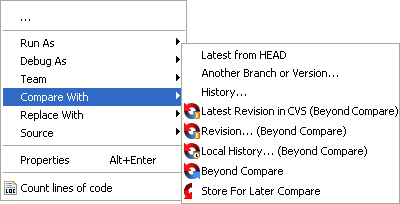
- Latest Revision in CVS (Beyond Compare): compares the selected resource with the latest version of that resource in CVS
- Revision... (Beyond Compare): opens a dialog which displays all the revisions for the selected resource. If you select one revision it will compare that revision to the current version of the resource in your workspace. If you select two revisions it will compare those two revisions. If you are using Beyond Compare 3, you can optionally compare up to 3 revisions (if you select 2 revisions, then the workspace file will be compared against those two revisions).
- Local History... (Beyond Compare): opens a dialog which displays the local history for the selected resource. If you select one version of the file it will compare that version to the current version of the resource in your workspace. If you select two versions it will compare those two versions. Again if you are using BC3 then you can compare up to 3 versions.
- Beyond Compare: opens Beyond Compare. If a file or folder has been stored for comparing then the selected resource will be compared against that file or folder. Using BC3 you can select 3 files or 3 folders and use this action to compare those 3 files/folders.
- Store For Later Compare: Stores the selected resource for later comparison. After a resource has been stored select a different file and right-click and choose
Compare With > Beyond Compareto open Beyond Compare and compare the two resources.
Actions - Team Context Menu:

- Commit... (Beyond Compare): opens the Commit Dialog with a few extra Beyond Compare actions (found in the toolbar and context menu):
- Refresh: updates the resources
- Compare with latest reversion: compares the selected resource to the latest version in CVS
- Replace with latest revision: replaces the selected resource with the latest version in CVS
- Remove all unchanged files [Experimental]: Checks each resource in tree and determines if the contents has changed. If not then the resource is removed from tree. Warning: this action is still in development and might not work correctly.
- Show Commit History: opens the Commit History View for the selected resources. This view will show a list of the comments and files for each checkin. For example if 5 files were committed at the same time with the same comment then they will be grouped into one checkin. Warning: this might take a long time if many resources are selected.
Contact Info


